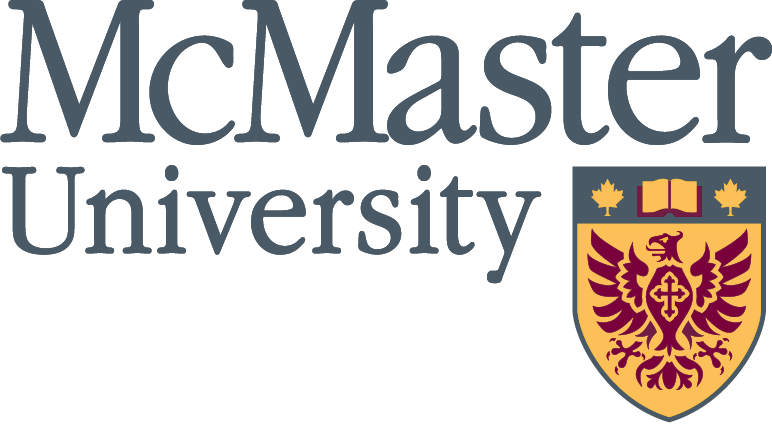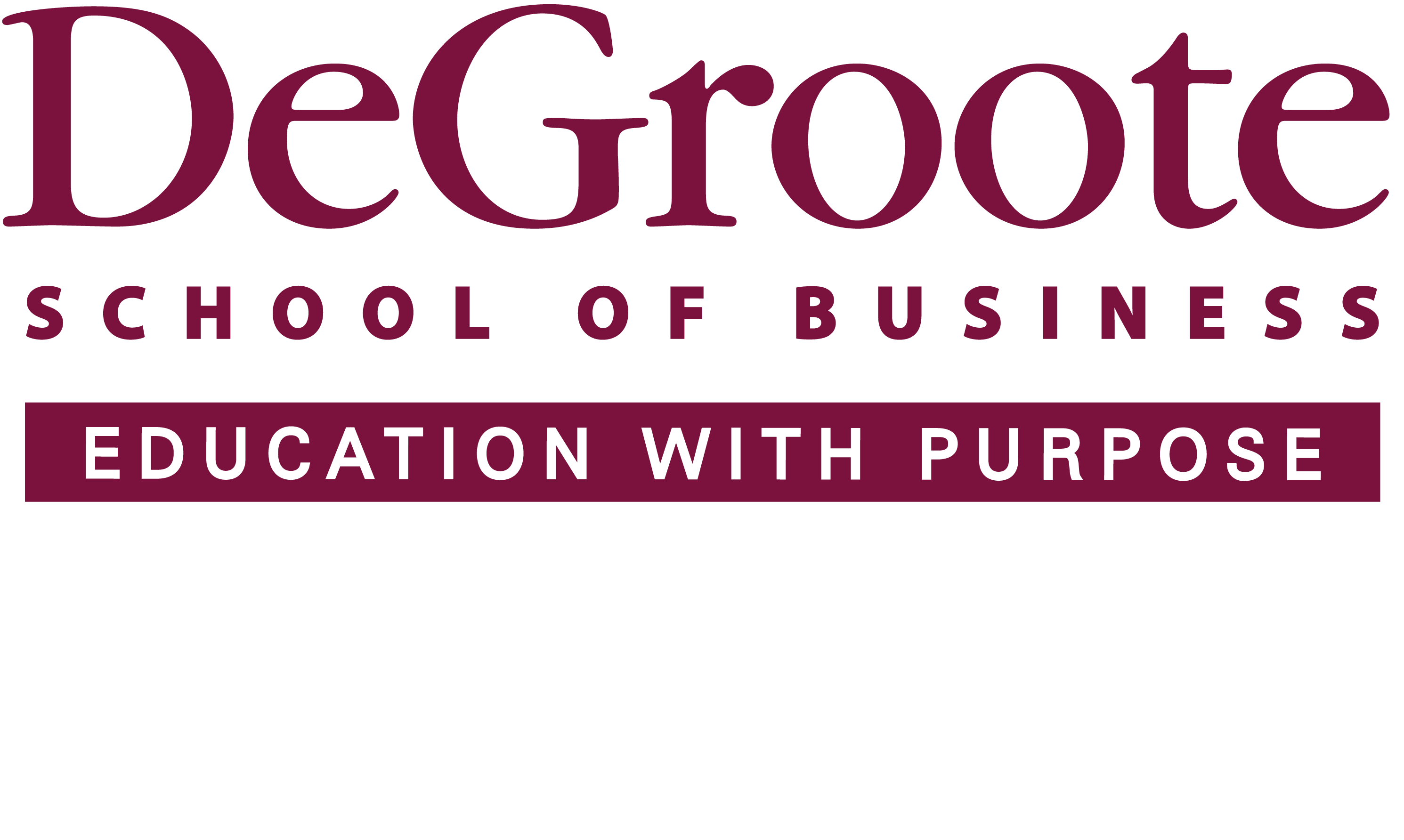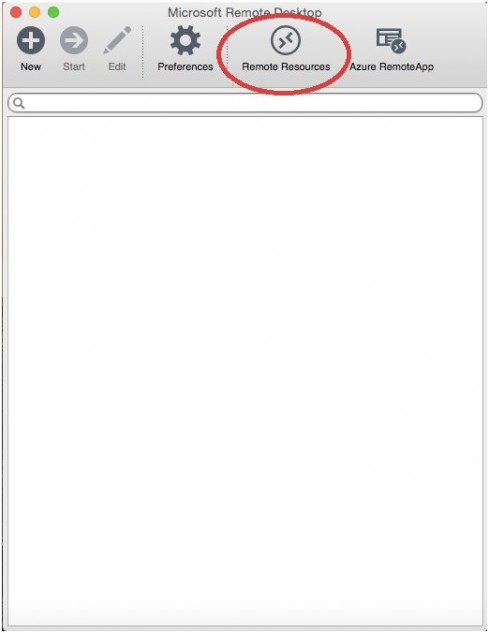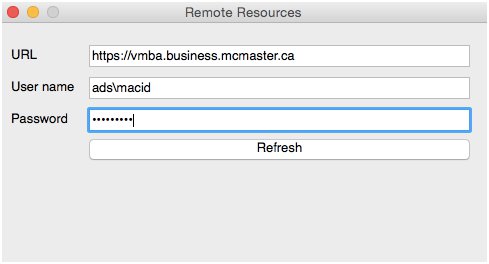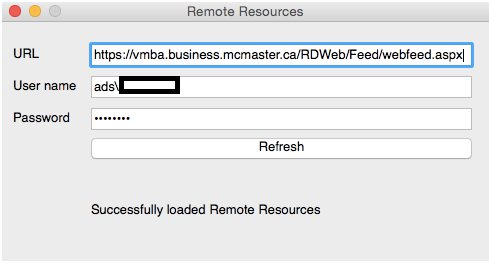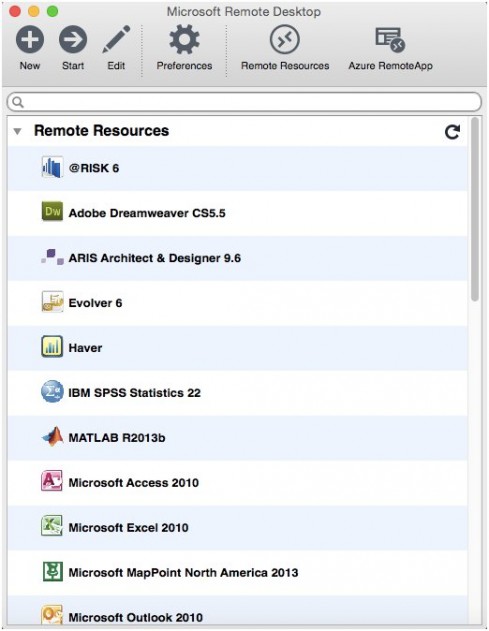Accessing DeGroote MBA Apps on OS X
The DeGroote School of Business has implemented Microsoft RemoteApp to deliver applications to its students remotely over the local McMaster network and Internet (no VPN required). They are accessible from OS X based devices using the Microsoft Remote Desktop app available for no cost in the Apple App Store. Applications access is secured by an encrypted SSL connection.
Access to, and use of, the MBA applications may vary slightly between different versions of the Remote Desktop App but will follow the basic steps outlined below.
Accessing the MBA Applications Page
- Open the Apple App Store on your OS X device.
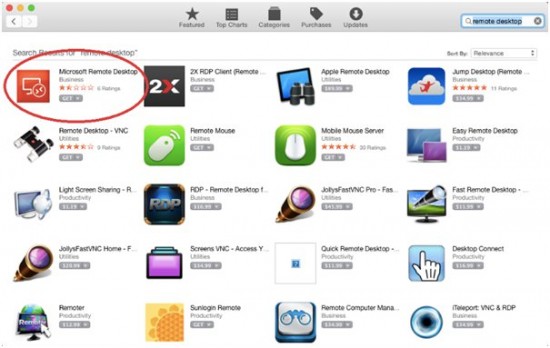
- Search for “Remote Desktop” in the store. You will find it as shown below.

- Install the app, and then once complete, tap on the “Open” button.
- Once opened, select “Remote Resources” in the menu shown here:
- You will be presented with a “Remote Resources” connection window. In the URL field, enter https://vmba.business.mcmaster.ca as show here:

- In the User Name field, enter your MacID in the form of “ads\MacID” where MacID is your personal McMaster MacID (no quotes, case is not important – as shown below) and password.

- Click the Refresh button, and if successful, the URL field should get updated by the system to reflect what you see here:

- Once you have successfully connected, you will be presented with the Remote Resources page as shown below. From this page you will be able to launch any of the MBA applications being made available for use.
Launching an Application
To launch an application, click on the icon to open an application session. The first time you launch an application, you may encounter the following digital certificate warning:
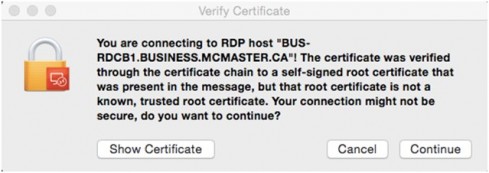
Simply tap on the “Continue” button.
After a short time, your application will open in a normal window and act as if it were installed on your local computer as seen here:
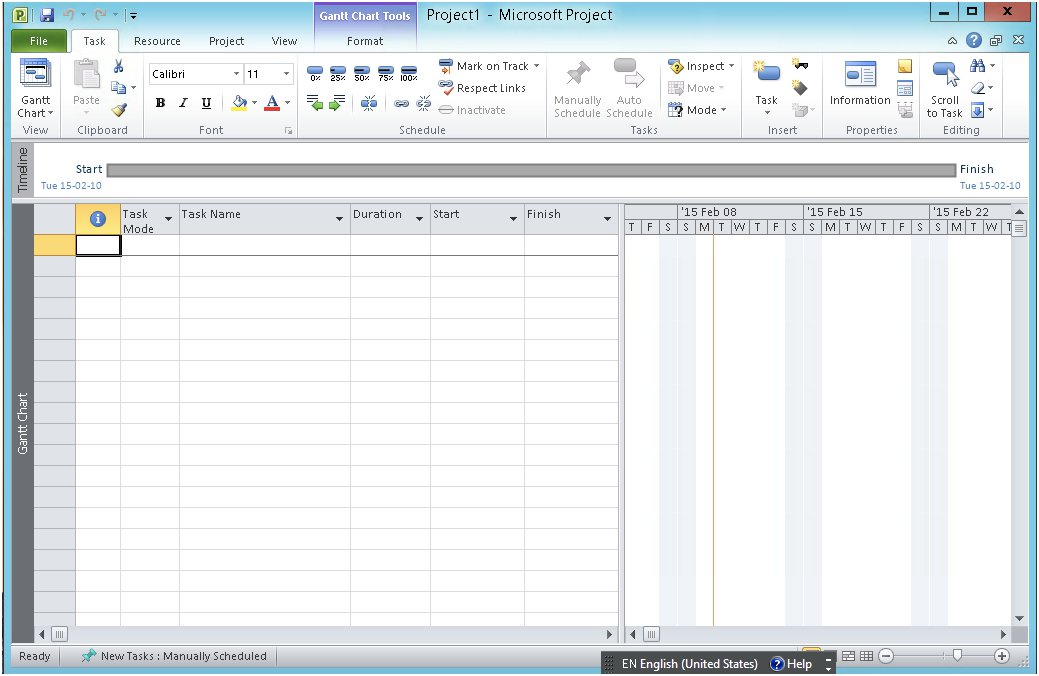
Note that the application will behave normally, but expect occasional delays when accessing files on your local device.
REMEMBER: Save your files to your local device only and on a regular basis while being worked on to avoid losing any work should you become disconnected! In the event of a disconnection, your application session will remain open for up to 1 hour and upon reconnection, you will be connected back to your application with the previous state intact.
Local File System Access
You can access and save files on your local OS X device’s file system. You only need to be aware that your local file system will be labelled in the form “home on localhost.loc” where localhost.loc will be the name of your laptop in the App/Windows File Explorer as seen below.
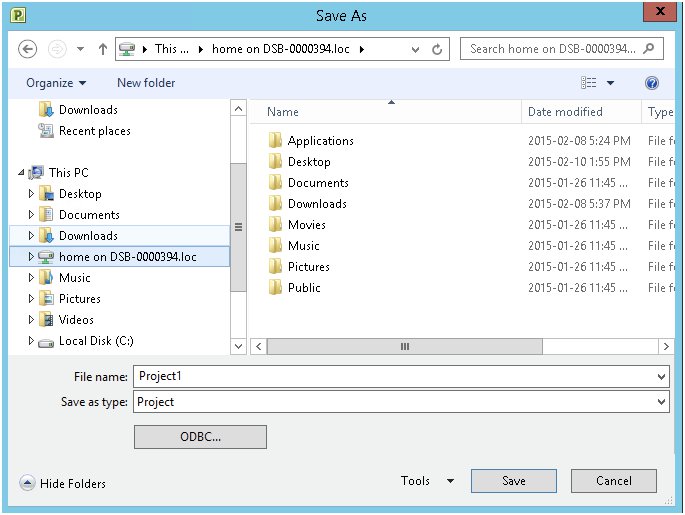
Note: Folders listed under “Favorites” are not the folders on your local device as with a Windows system. You must click on your local device under “This PC” and drill into your desired local folder.
Help
For any issues regarding access to the MBA applications portal, or technical issues, please contact the DSB ITS department by sending an email to: dsbits@mcmaster.ca to have a support request ticket created. Please be sure to include your full name and MacID in your request.